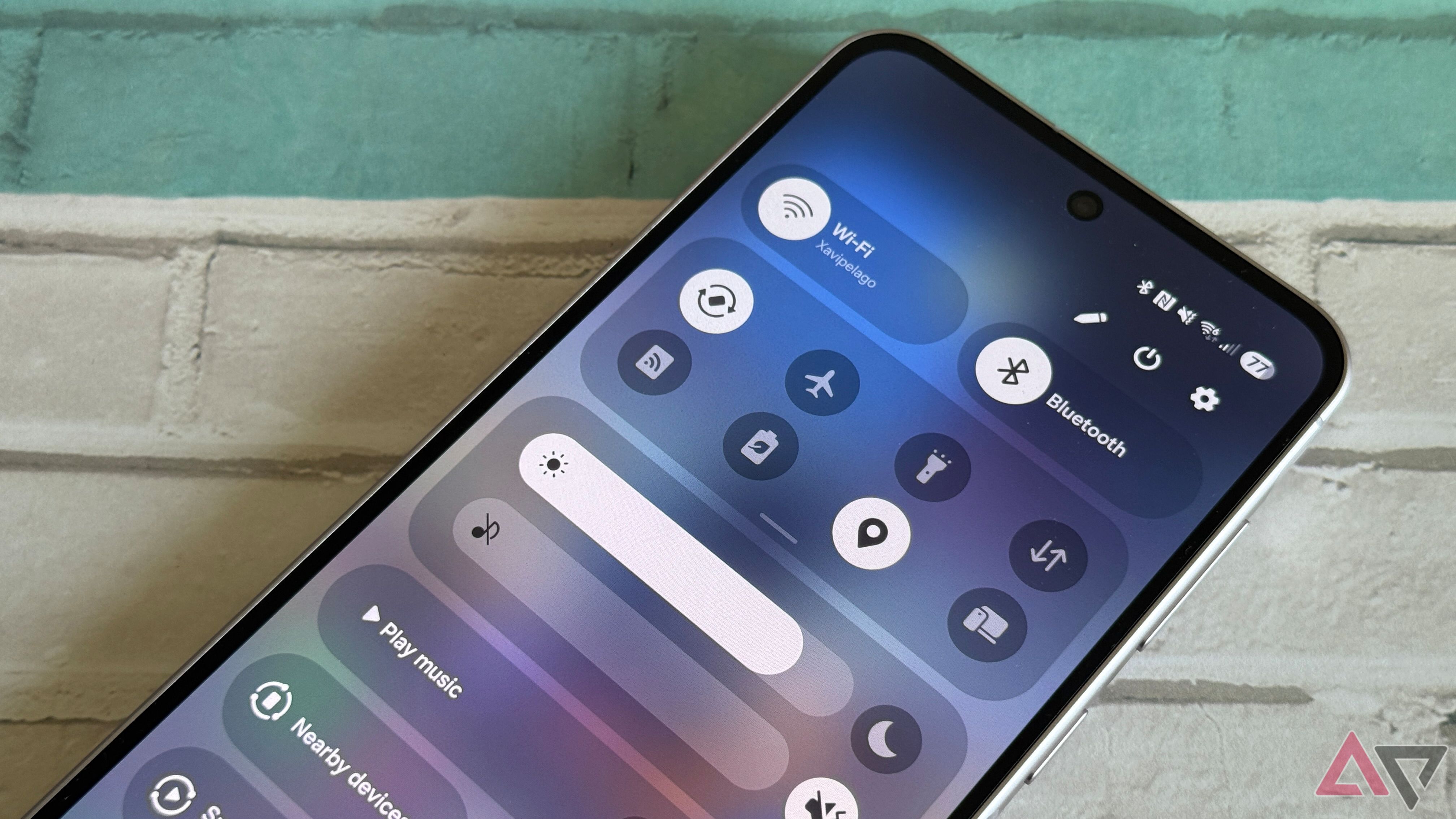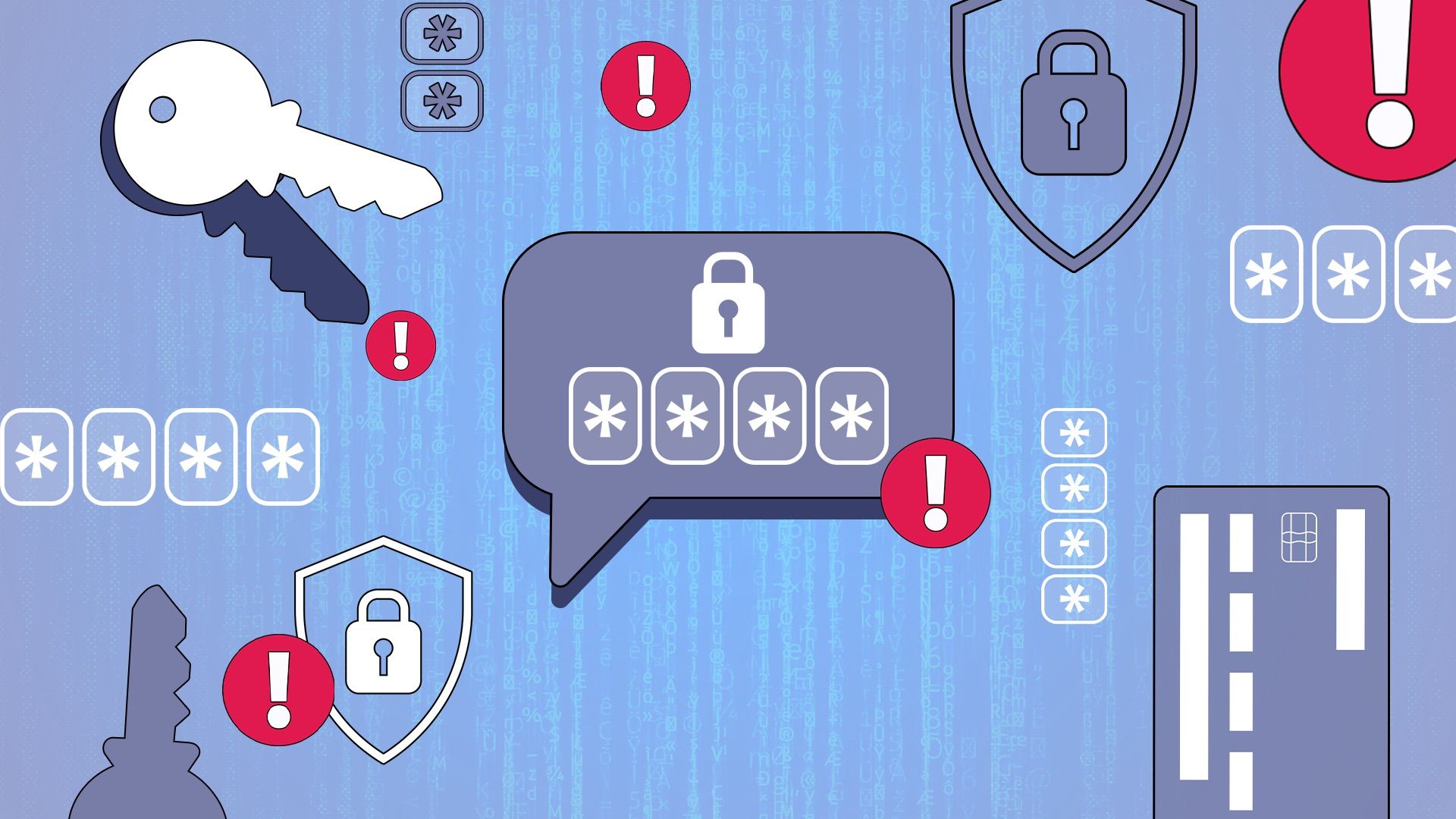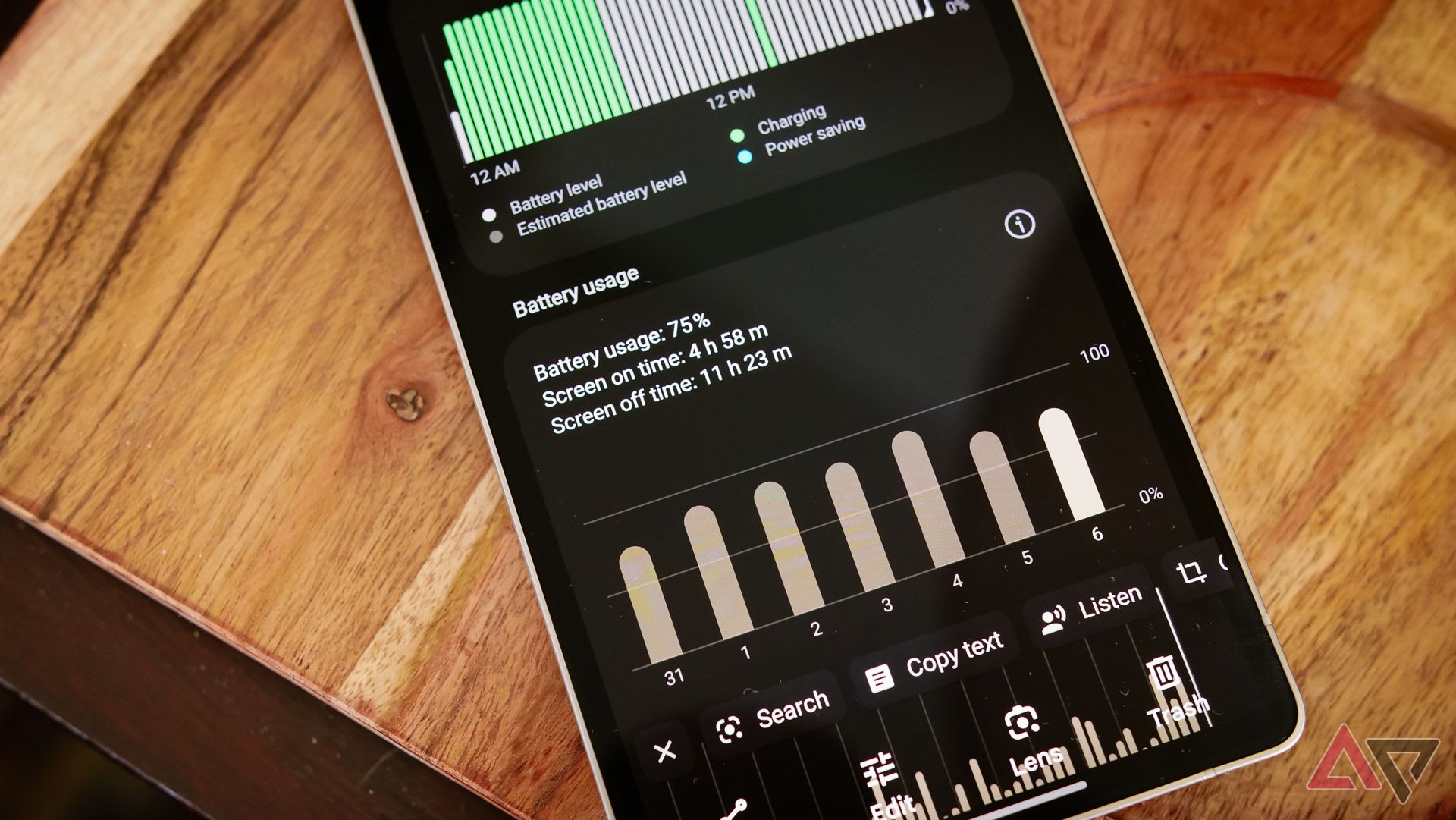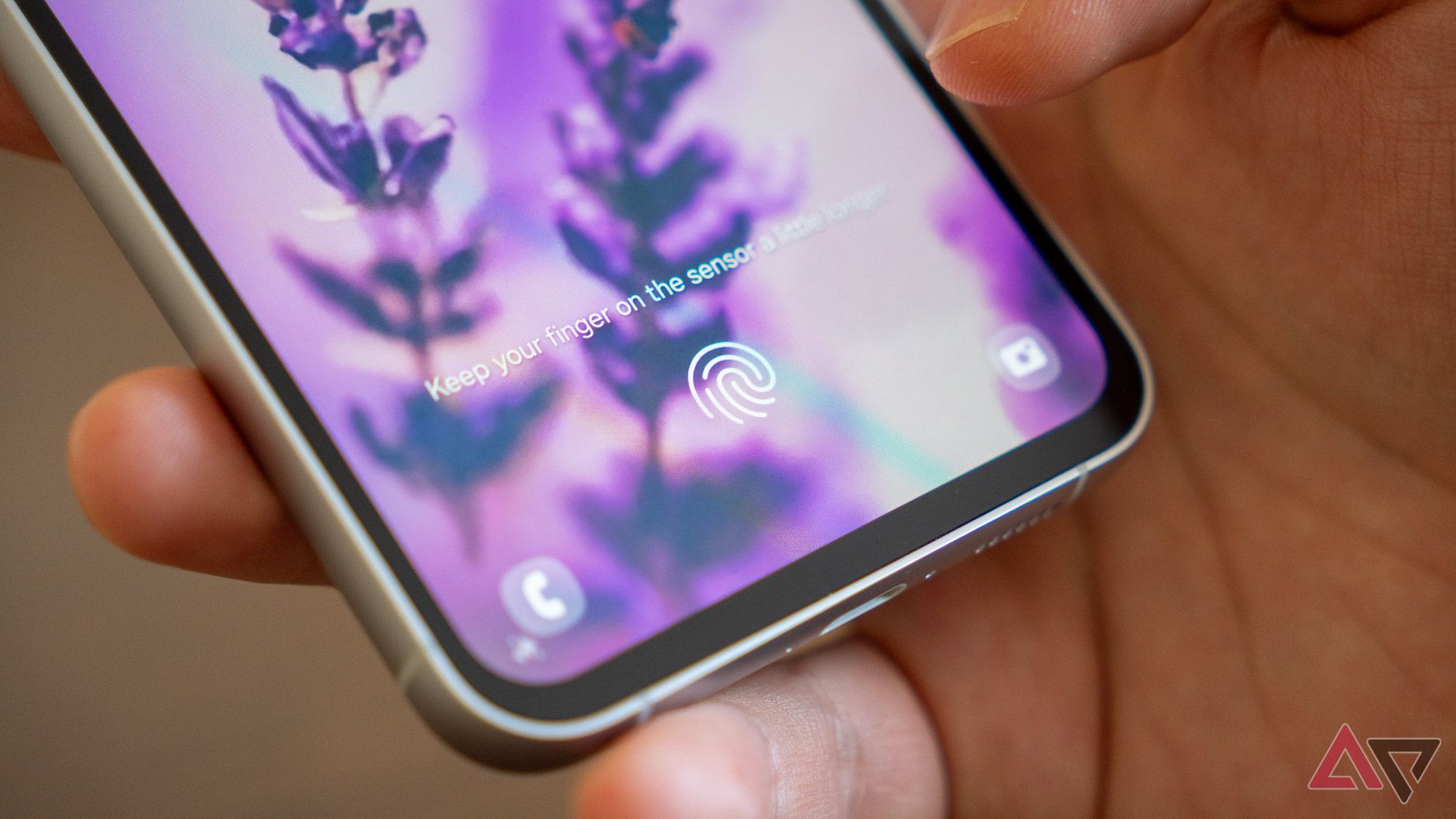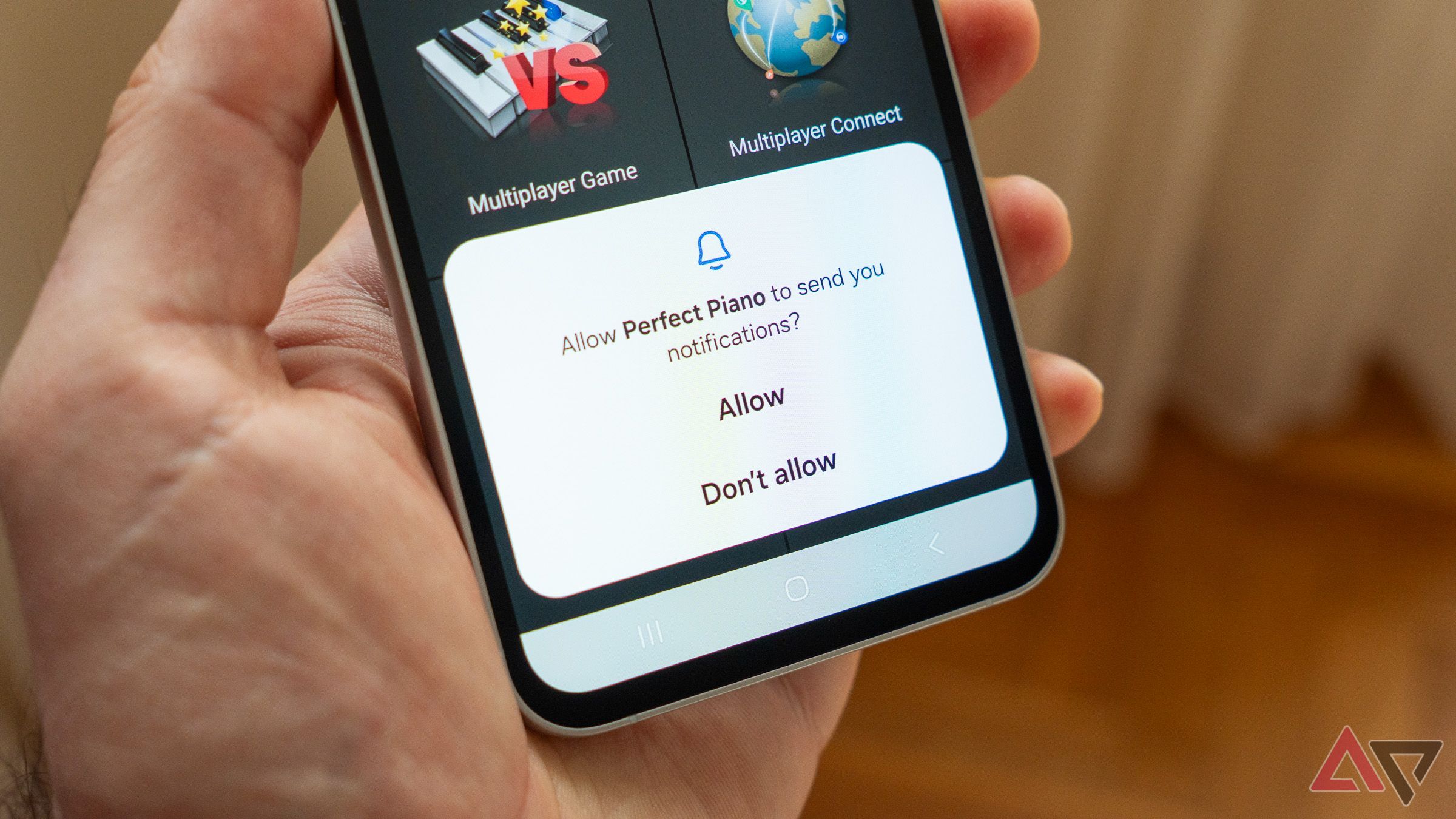Security updates might not seem as flashy and exciting as a new OS update. Still, they certainly help patch up vulnerabilities and prevent threats, such as malware and data theft, from occurring.
After your device becomes compromised, and you become a victim, it’s challenging to undo the damage or the experience that has happened.
Samsung phones have top-notch security thanks to Samsung’s proprietary security platform, Samsung Knox. It provides multi-layered security, data encryption, and isolation, along with real-time protection.
Keeping your device’s security up to date has many benefits, but it can also revert some of your settings. You can also find new features you didn’t realize you had.
So, here are the go-to checks that I recommend every Samsung user perform after installing a security patch.
Related
Is your Android phone is still getting security updates? Here’s how to check
Keep your phone safe from the latest vulnerabilities
What types of updates does Samsung provide?
Sometimes, we use the word “updates” interchangeably. The three updates you should pay attention to are security maintenance releases (SMRs), maintenance releases (MRs), and operating system upgrades (OS Upgrades).
Samsung Knox is responsible for configuring and managing these updates (including OS Upgrades) on the Samsung platform. We break down below the types of updates you can expect and why they are meaningful.
- Security Maintenance Releases (SMRs): These updates are responsible for security patches; they are used to minimize vulnerabilities found on your device. You can expect to receive updates quarterly or monthly, depending on the device you own.
- Maintenance Releases (MRs): These updates enhance system performance while addressing bugs identified within the system. They are generally rolled out in stages and are used to address software glitches.
- Operating System Upgrades (OS Upgrades): These updates are designed to change the overall user experience. New features are typically introduced in these updates and are often tested in stages before being launched. These updates are usually released on an annual basis.
6
Verify that the update was a success
A failed security update can happen
After updating your Samsung phone or tablet, check that the update was successful.
You can verify this by visiting the Software information page and checking that the security patch level matches the one you have just updated.
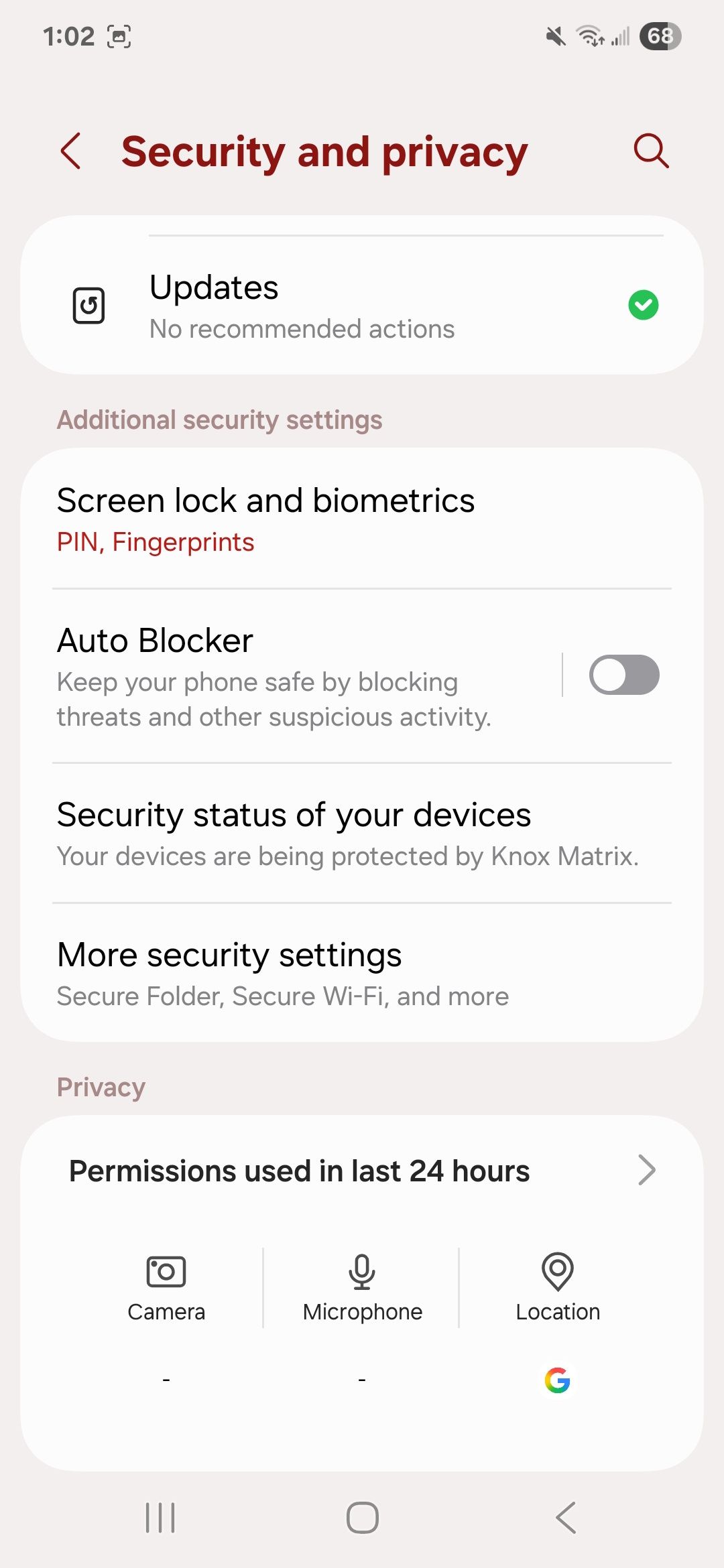
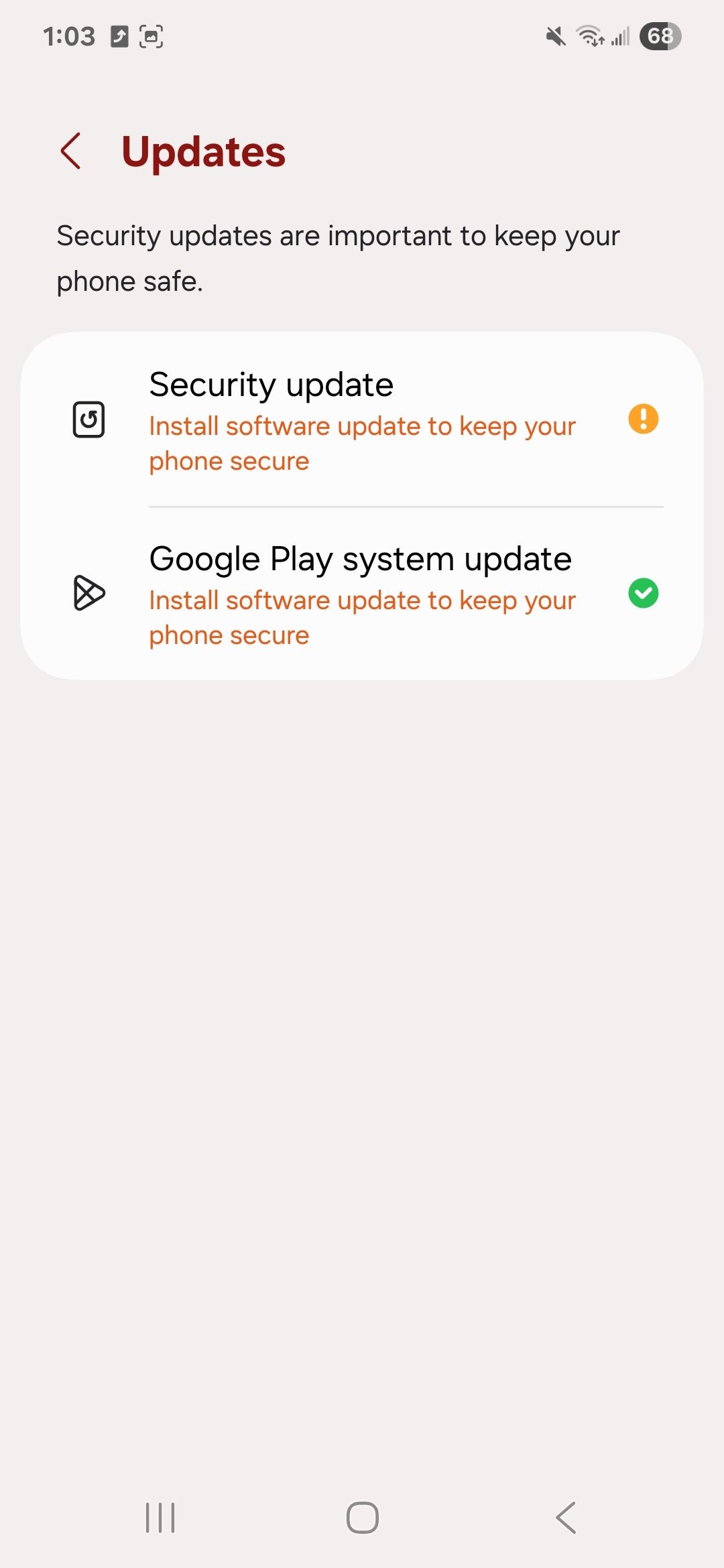
You can also visit the Security and privacy page in your settings and select the Updates option.
Security updates and Google Play system updates will display the date they were last updated. If the date doesn’t match, tap the Updates screen and check if you can download the update again.
I also recommend doing the same for your Google Play system updates, as it allows any apps you use from the Play Store to receive vulnerability fixes for the core system along with optimizations for performance and stability.
5
Re-evaluate your device’s security settings
It’s a good excuse to review your privacy and security settings
Source: Lucas Gouveia / Android Police
After installing the new security patch, double-check your security settings. You may be surprised to learn that some of your security settings have been reset to their default values or may need to be re-enabled.
It’s also generally not a bad idea to review the security features your device has.
Some of my personal favorites that I like to keep track of include:
- Two-factor authentication: Having an extra layer of protection for intrusive entry on your Samsung and Google accounts gives me peace of mind.
- Lost device protection settings: I prefer to keep the following two Find My Mobile settings enabled: Allow this phone to be found and Offline finding.
- Theft protection settings: If your device has these options, I recommend immediately setting up and verifying that Identity Check, Offline device lock, and Remote lock are enabled.
When reviewing your Samsung account security settings, also review your Google account settings, as your accounts are likely closely linked together. Many on-device features require a Google account to use, and it is recommended to link your Samsung account with your Google account for easier access.
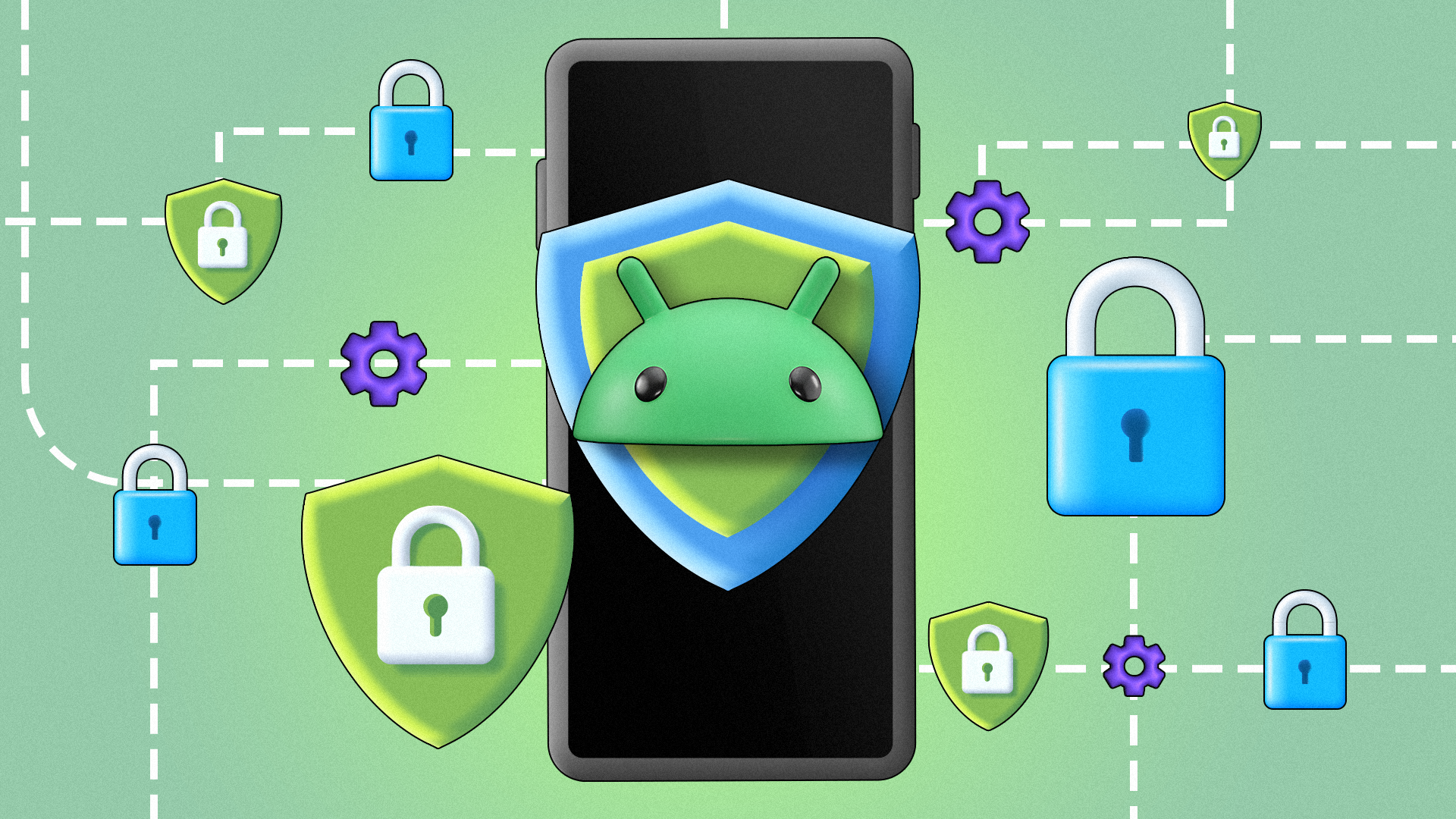
Related
6 privacy settings every Android user should check immediately
Don’t overlook these privacy settings
4
Review your battery settings
Take advantage of Samsung’s battery optimization features
A side effect of installing a new patch is that specific settings become altered (more likely to be reverted to default), which can result in unwanted battery drain compared to what you’re used to.
One reason for this is that your Samsung battery settings may have been completely reset.
The battery settings I check first are the battery protection toggle, which is an optimization feature introduced with the One UI 6.1 update.
Battery protection prevents your device from charging beyond the threshold you set.
The two settings I prefer are the basic option, which prevents your device from continuously charging at 100% and will only begin charging again once it drops back down to 95%.
I prefer enabling this option when I want to have my device plugged in for an extended period.
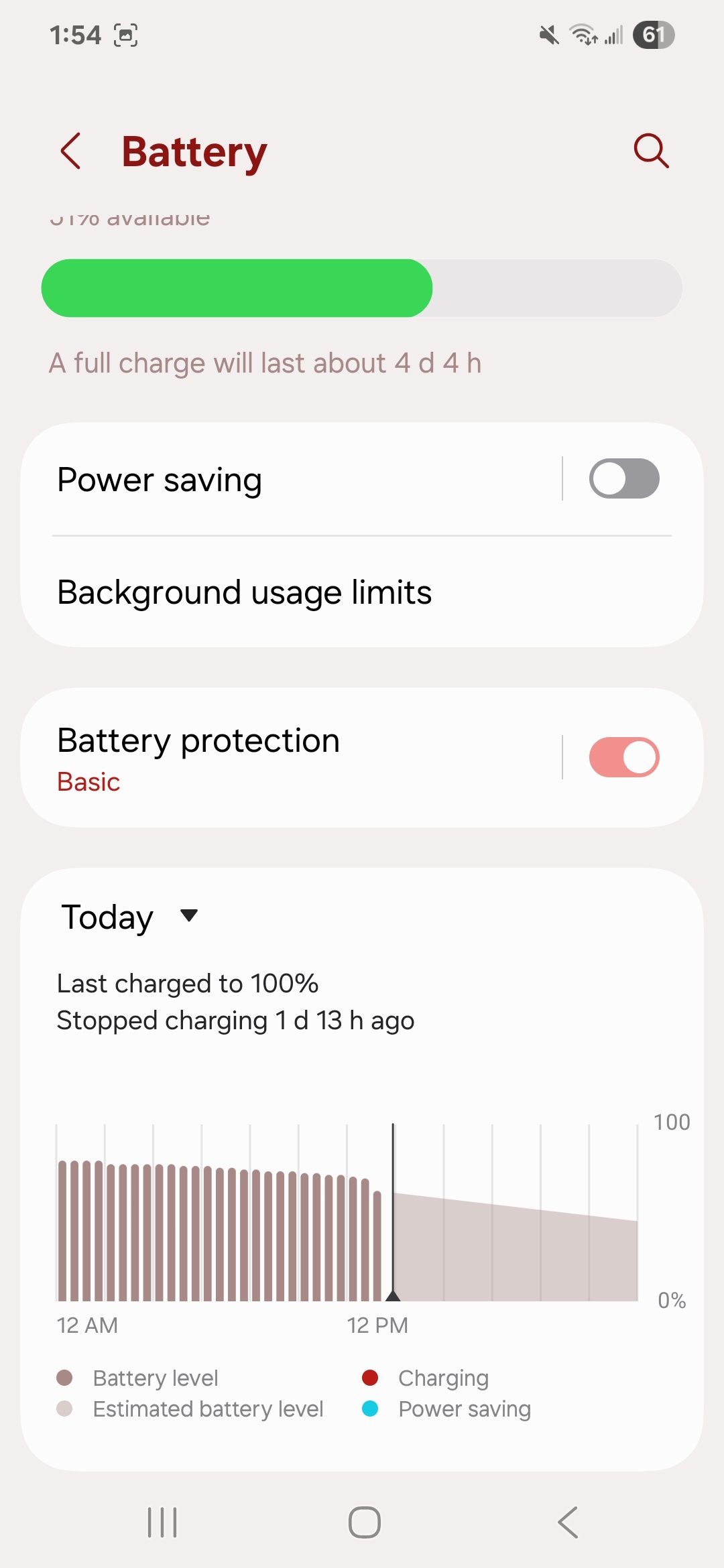
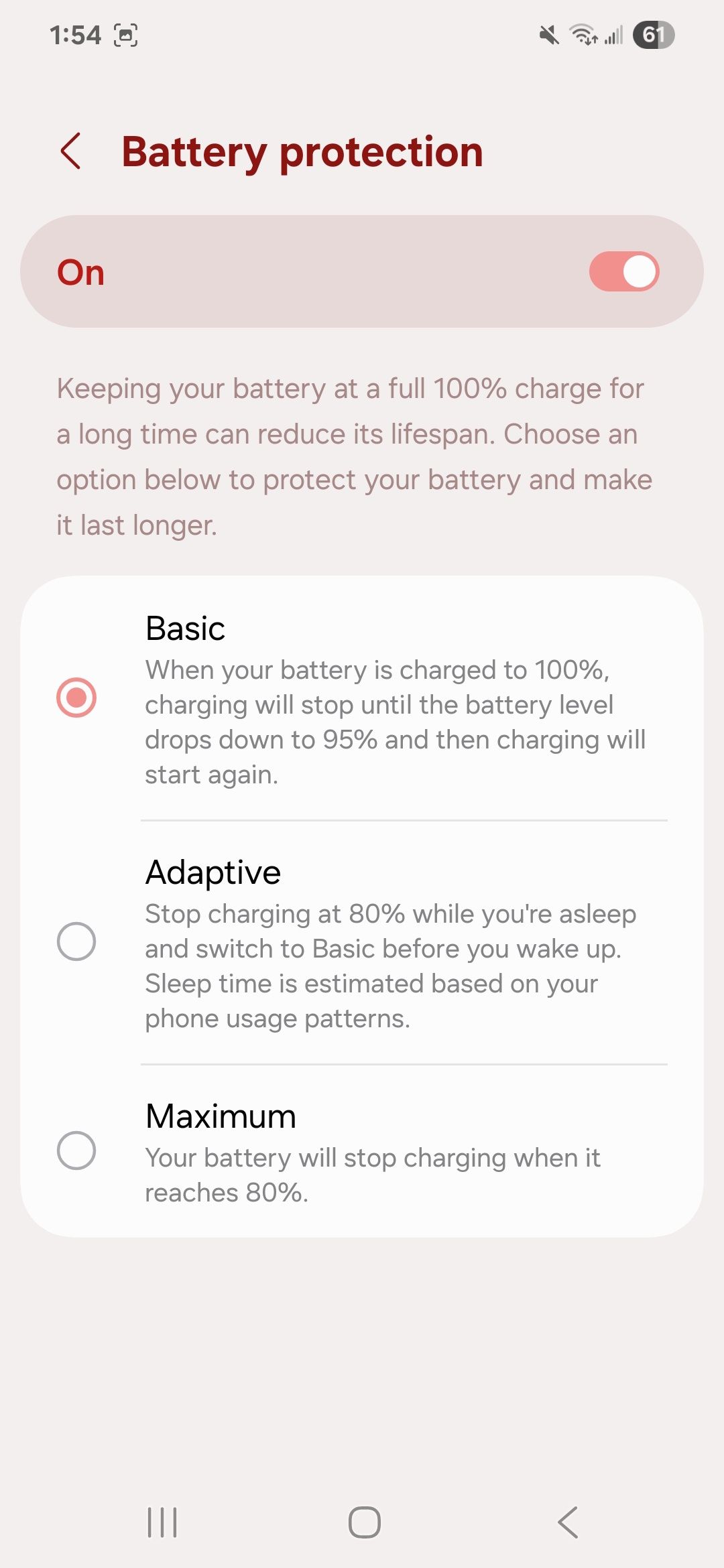
The second option is adaptive. Adaptive works with your estimated sleep schedule based on your phone usage patterns.
Your device will only charge up to 80%, and then it stops charging while you’re asleep. However, it will switch to the basic setting after you’re awake and actively using it.
These settings help maintain my battery life, and I have a habit of toggling them on and off depending on my prolonged use.
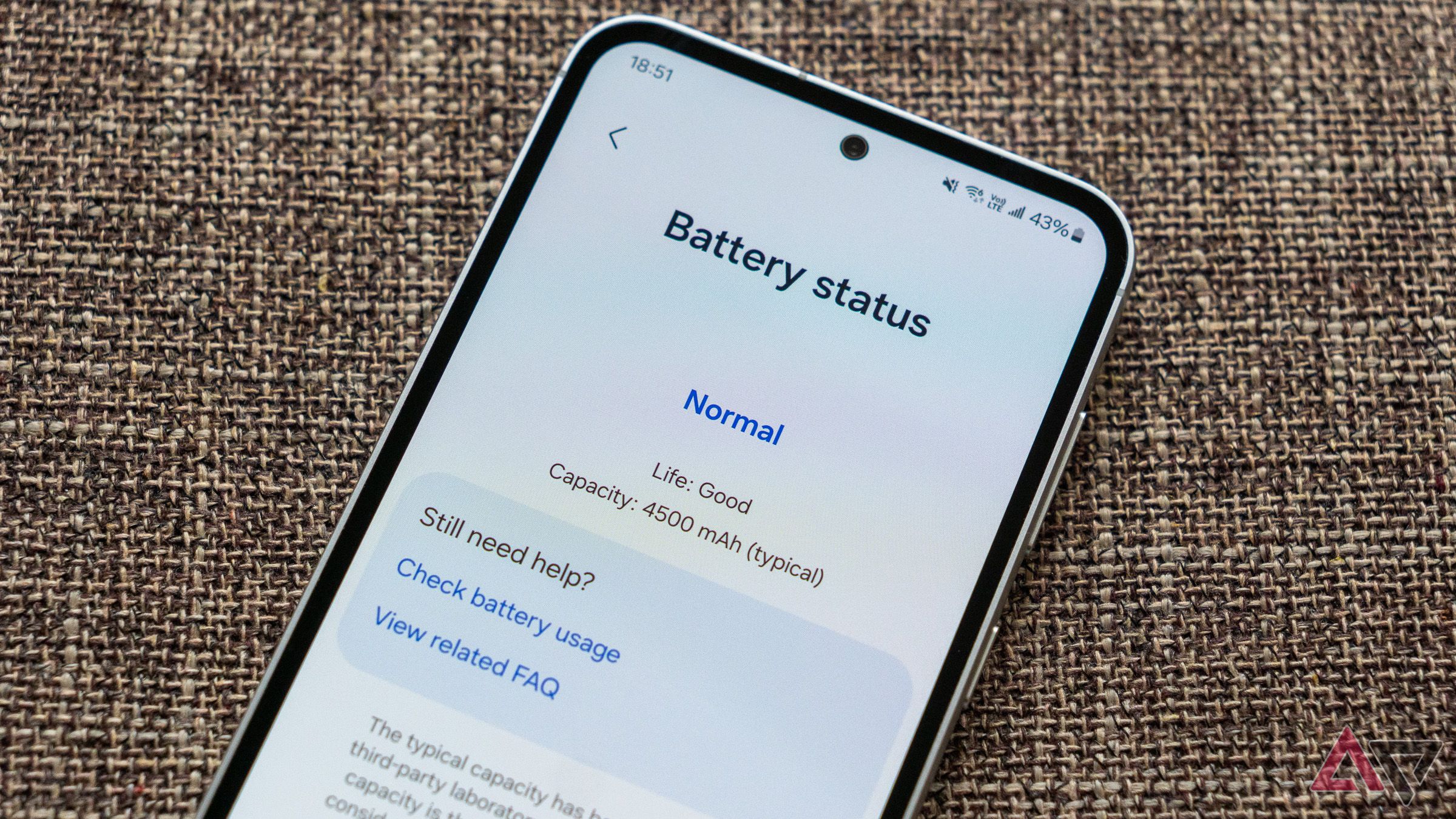
Related
6 key things you should know about Android’s battery health tools
Powerful battery health insights
3
Re-check your charging settings
Select your charging preferences
Besides your battery protection levels, charge settings are another one to check.
As someone who owns a few older Samsung phones, I disable fast charging and enable it only when I need to use it.
Fast charging can introduce battery wear and tear, and sometimes, I don’t need to use my phone immediately, as I have other devices I can work with.
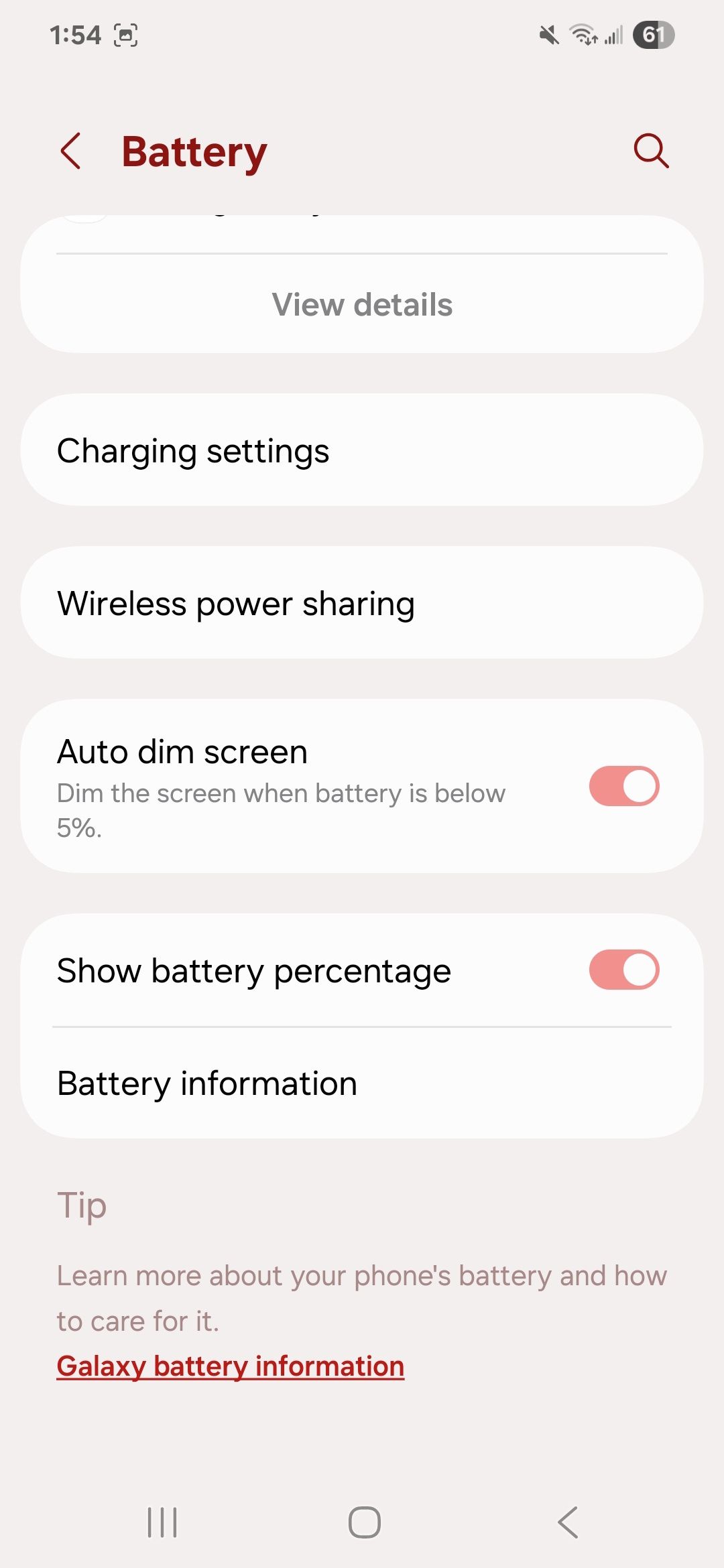
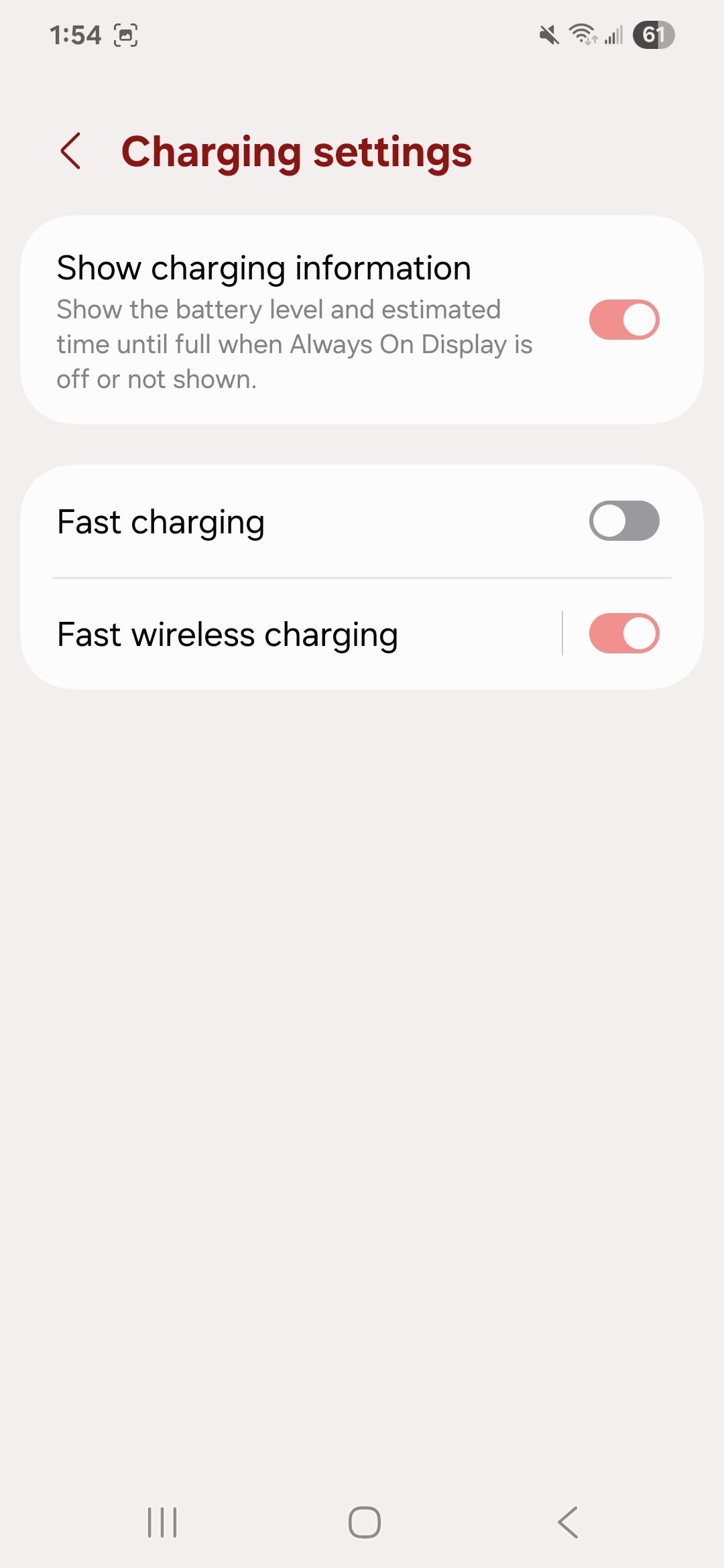
Some devices will also feature a super fast charging option. The super fast charging option is also convenient, as it guarantees a minimum charging rate of 25W, which can quickly increase to 45W (provided you have a compatible cable), depending on the device you own.
That’s mostly important if you own a powerful device like a Samsung Galaxy S25 Plus and S25 Ultra.
For those who primarily use only one premium device, enabling fast charging and super fast charging might be more convenient than turning it off. For that reason, you should check that your chosen charging settings have not been reverted.
2
Check your biometric authentication
It’s always a good idea to re-enroll your biometric data
Although it is doubtful that your biometric authentication (fingerprints and facial recognition) will be reset after a security patch, it is still a good idea to re-enter the data or check if it wasn’t deleted. General updates enhance the algorithm’s recognition of biometrics.
If you experience issues with recognition, I’ve found that resetting it or installing a software update often resolves the problem.
I always make it a routine to check my biometric settings after installing a major security patch or a new software update.
1
Review your app permissions
You should routinely check your apps
Your app permissions shouldn’t reset after a security patch. However, it’s good practice to change permissions for newly acquired apps or for unused apps that you’ve recently re-activated.
Since security patches are released monthly or quarterly, it’s a sufficient window for me to review the apps I use and their permissions.
Granting unnecessary permissions puts your data at risk, and ideally, you’d rather put yourself in a position to minimize risks with third-party apps.
Take the opportunity to explore new Android features
While it is true that security patches may not always be necessary for the average everyday user, it is always beneficial to keep your device up to date if you are unsure.
If you store your personal data on it, such as your banking information, or use your phone for work, then keeping your device as secure as possible is crucial.
My favorite part about updating my phone is checking out the new features that come with it. Some of my personal favorites came from the One UI 7 update, which brought a plethora of features to my Galaxy S23, like the much-needed theft protection and the Now Bar.