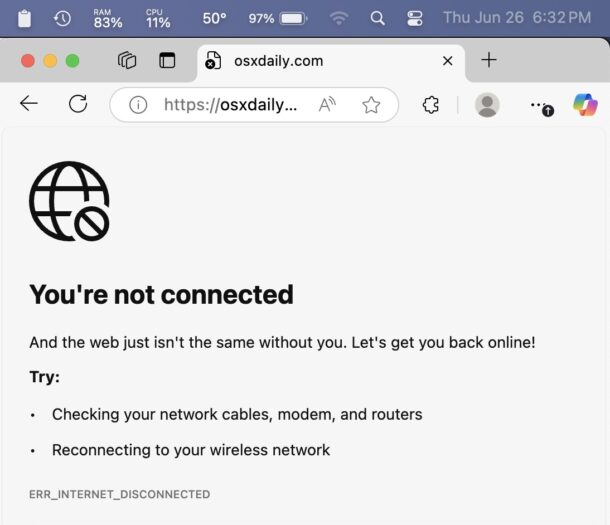
Some Mac users who are running the latest versions of MacOS Sequoia and/or MacOS Tahoe beta have discovered an annoying issue where wi-fi spontaneously drops and the Macs internet connection is no longer available. The wi-fi dropping problem seems completely random, and there is rarely a cause or specific reason for the wireless internet connection to disconnect, but it seems to do so anyway for Mac users who are impacted by this. Sure you can reconnect to the wi-fi router easily through the menubar, but chances are high that anywhere from minutes to hours to days away, the wi-fi connection will drop again.
After experiencing this problem on my own MacBook Air even after updating to the latest available version of MacOS Seqouia (15.5, and again with the latest Tahoe release), I found an old trusty Mac wireless troubleshooting trick to resolve the random wi-fi disconnection issue, and that’s what we’re going to run through here to fix this problem.
This troubleshooting method will be deleting your wireless and network settings on the Mac, meaning you’ll have to reconfigure any customizations to DNS, TCP/IP, and similar custom network settings.
You should also always update to the latest available version of MacOS system software (System Settings > General > Software Update) since updates often fix bugs and issues like this.
Fix Wi-Fi Randomly Dropping / Disconnecting in MacOS Sequoia & Tahoe by Deleting Network Preferences
- Quit any networking apps that are open (web browsers, messaging, etc)
- Pull down the Wi-Fi menu toggle the Wi-Fi setting to OFF
- Now go to Finder, and from the “Go” menu choose “Go To Folder” and enter the following directory path:
- Hit return to jump to the SystemConfiguration folder, then locate and move the following files to the Mac desktop (this serves as a backup of these network files which you can restore by dragging them back into the aforementioned directory should you need to):
- Restart the Mac from the Appl menu and selecting “Restart”
- After MacOS boots back up again, return ot the Wi-Fi menu and turn Wi-Fi back ON again
- Select your wi-fi router from the dropdown list to connect to your wireless network as usual
- Finally, open a web browser and confirm that your internet access is working as usual


/Library/Preferences/SystemConfiguration/
com.apple.airport.preferences.plist
com.apple.network.eapolclient.configuration.plist
com.apple.wifi.message-tracer.plist
NetworkInterfaces.plist
preferences.plist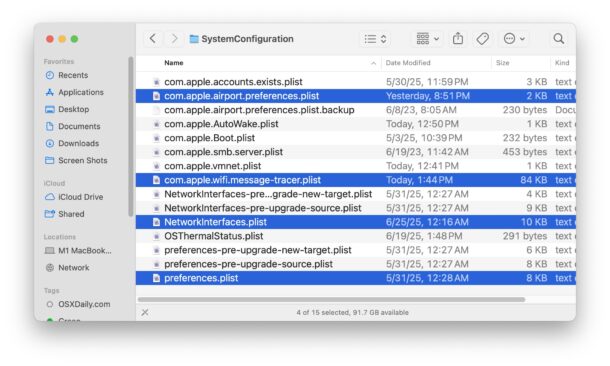
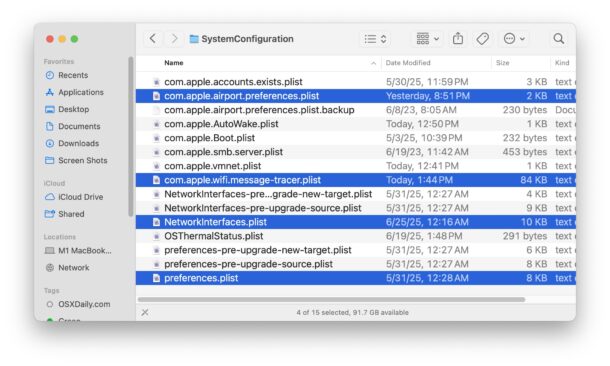
This should be the end of your wireless connection randomly dropping or disconnecting in MacOS Sequoia or the Tahoe beta.
This isn’t the only networking issue or complaint that has been reported with MacOS Sequoia and MacOS Tahoe, in fact we covered troubleshooting tricks for resolving network and wi-fi issues with MacOS Sequoia soon after it was released, after a fair amount of users had experienced various difficulties. If you’re still experiencing network issues, you might find that article to be helpful.
Have you experienced your Mac randomly dropping wi-fi connections or disconnecting from a wireless network with MacOS Sequoia or MacOS Tahoe beta? Did this solution work for you, or did you find another? Share your experiences and thoughts in the comments below.