
iPadOS 26 offers a compelling set of features for iPad users that they have long asked for, including Mac-like windowing, improved multitasking capabilities, an improved Files app, the inclusion of Preview app, Phone app, plus all the popular iOS 26 features like the new Liquid Glass interface appearance, a redesigned Lock Screen, wallpapers in Messages, and so much more. If you’re an advanced iPad user and you don’t mind having a buggier than usual experience which is typical of beta operating systems, then it’s no wonder you might be interested in running the iPadOS 26 beta on your iPad right now.
To get started, you’ll need an iPad compatible with iPadOS 26, at least 25GB free storage, an internet connection, and your Apple ID enrolled in the free Apple Developer Program. You’ll also want an understanding of the nature of beta operating systems, which is basically a high tolerance for bugs, crashes, and other things perhaps not working as expected, or without the refinement you’d expect in a full final release. You really don’t want to run beta system software on a mission critical device, so ideally you’ll have a secondary iPad for this purpose.
How to Install iPadOS 26 Beta on iPad
Assuming you have a compatible iPad, installing and running iPadOS 26 beta on your iPad is easy:
- First be sure to backup iPad to iCloud as well as directly to your computer, this insures your data is secure, but also the local computer backup will allow you to easily downgrade without losing your stuff
- If you have not done so yet, go to developer.apple.com and enroll your Apple ID in the developer beta testing program
- Next, open “Settings” app on iPad
- Go to “General”
- Go to “Software Update”
- Choose “Beta Updates”
- Select “iPadOS 26 developer beta” then tap back
- Back at the “Software Update” screen, choose the option to “Update Now” to start downloading and installing the iPadOS 26 beta update
- When iPadOS 26 beta has finished downloading, the iPad will reboot and start installing the beta release
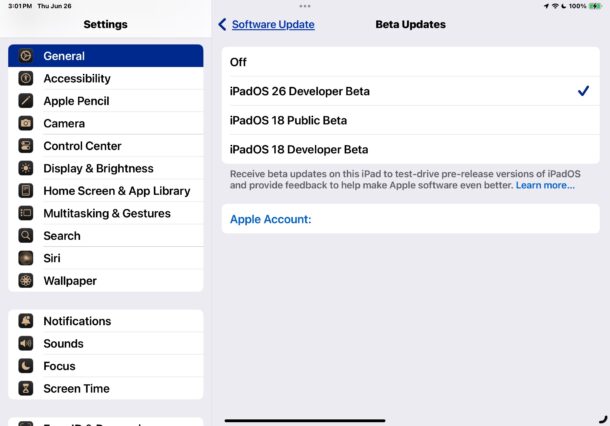
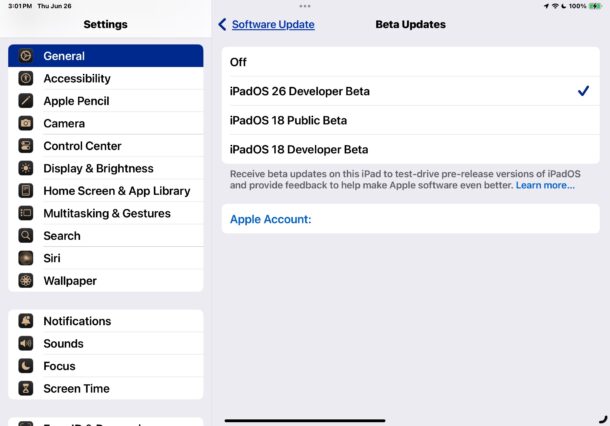
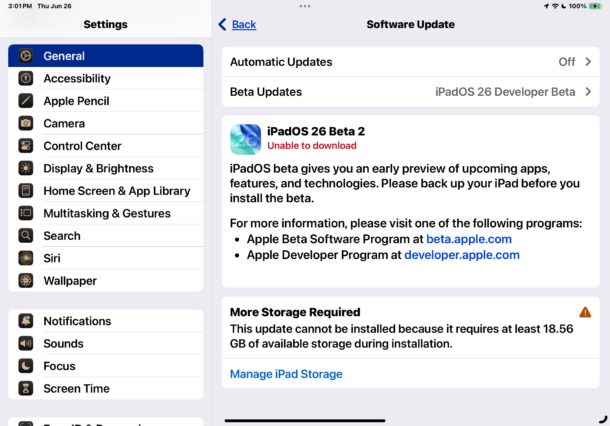
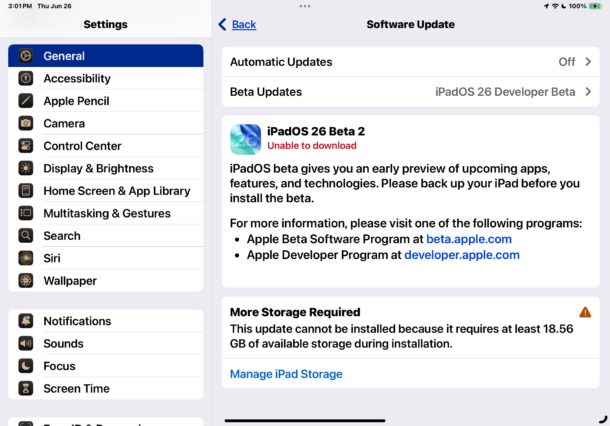
Your iPad will finish installing iPadOS 26 beta and you’ll be presented with the familiar welcome screen. The new Liquid Glass interface look is apparent right away, and you’ll quickly be able to explore the new windowing system, multitasking, Phone app, Journal app, Games app, and the various other new features that are available for iPad.


Remember, since this is a beta, features are being refined and worked on, and things may change through the beta cycle.
Found a bug? Don’t like something? Have a suggestion? Use “Feedback” to tell Apple!
Because beta system software is a work in progress, you might find bugs, and you might find changes or features that don’t work as you’d expect them to. Maybe you even have a suggestion or some general thoughts about how to improve iPadOS 26. All of this is exactly what the “Feedback” app is for, and you’re encouraged to use it to submit bug reports, suggestions, requests, and any other feedback you find appropriate for the beta.
Updating to Newer Betas, and Updating to iPadOS 26 Final
Updates to iPadOS 26 beta will arrive through Software Update, and
All future beta updates to iOS/iPadOS 26 will arrive through Software Update, as long as you stay in the beta program.
The final version of iPadOS 26 will also arrive through the Software Update mechanism of Settings app, and you’ll be able to update directly from the betas to the final.
Enjoy iPadOS 26 beta, check it out and see what you think! You might also be interested in installing iOS 26 beta on iPhone or MacOS Tahoe 26 beta on Mac (or into a VM), and if you’re really adventurous you might even be up for installing betas onto your Apple TV or Apple Watch as well.