Summary:
Smart-device apps must provide clear, user-friendly onboarding flows to prevent users from abandoning a device before even starting to use it.
Getting started with a new smart-device app and connecting devices to that app are two of the most critical moments in the smart device journey. If users struggle here, they may never get the device fully set up, or worse, abandon it altogether.
Because these tasks are infrequent, people rarely remember the exact steps, which makes supportive, well-structured flows essential to success. The following five recommendations outline how to make onboarding and reconnecting user-friendly.
Provide Clear, Visual Step-by-Step Instructions
To reduce friction and build confidence during setup, the onboarding flow should be presented as a visual wizard that guides users step by step. Each step should be clear, actionable, and supported with both visuals and text.
Follow 6 principles for user-friendly onboarding wizards.
Make Instructions Visual
Use images, diagrams, or short animations to show exactly what users should do. Visuals can include photos of the device itself, illustrations of buttons, or animations of blinking lights during pairing. Visuals reduce ambiguity and make instructions universally understandable.
Support Visual Instructions with Text
Each visual should be paired with simple, descriptive text to clarify what is happening and what the user needs to do next.
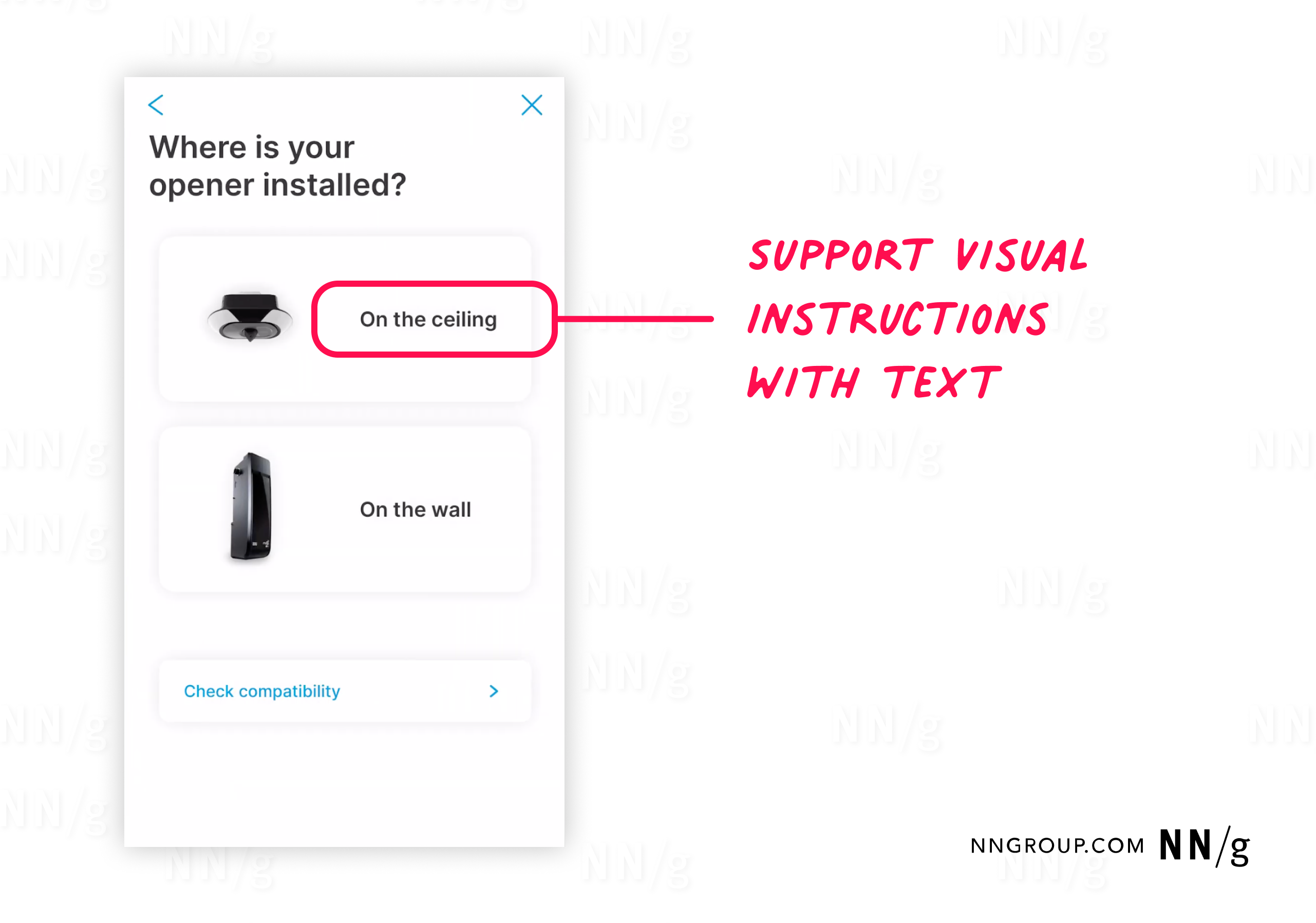
Present One Task at a Time
Break down the process into steps: ask one question at a time and present one task at a time. This approach lowers cognitive load, minimizes ambiguity, and builds user trust.
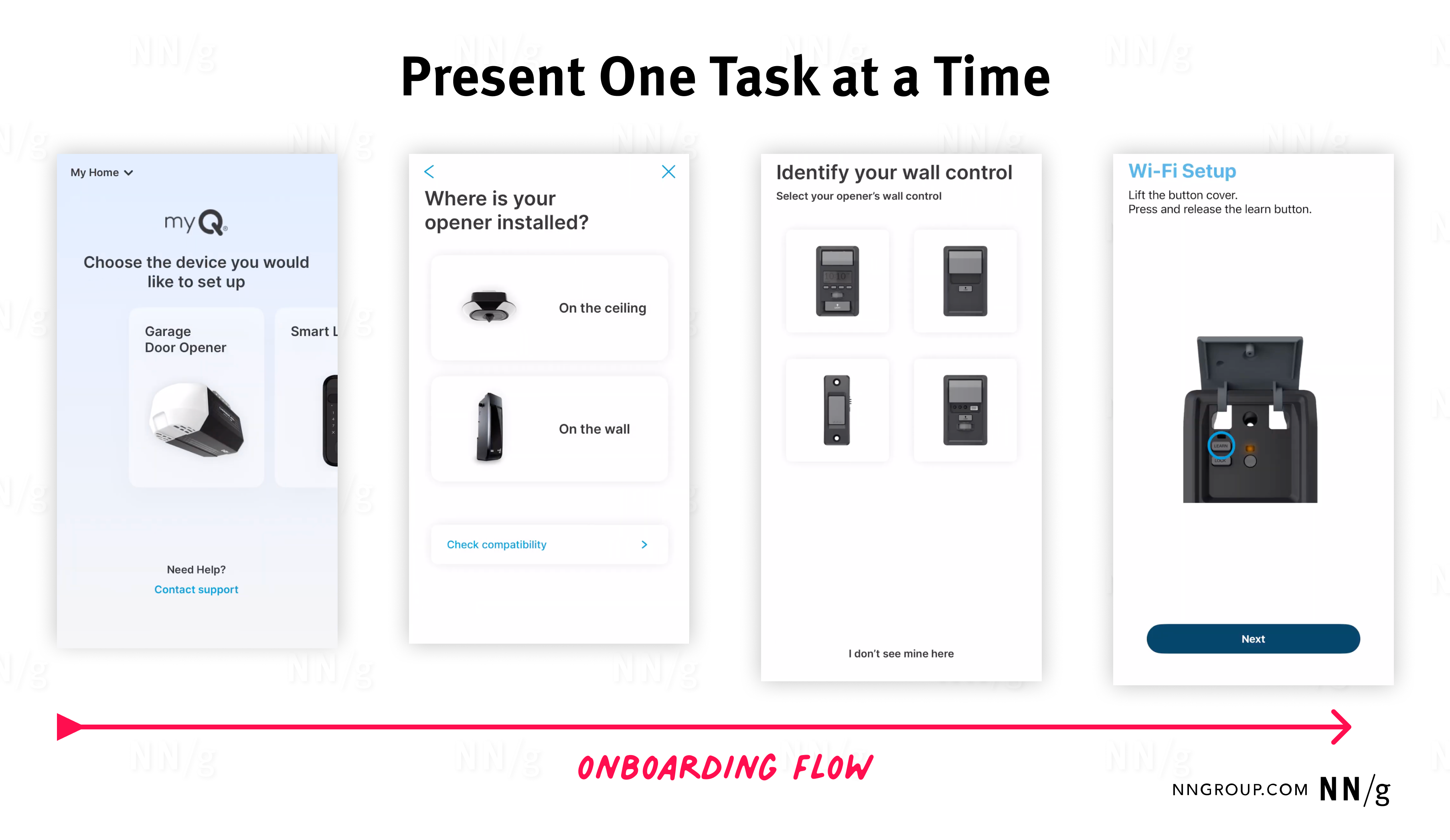
Indicate What Device Responses to Expect
The app should tell users what to expect physically (e.g., beeps or blinking lights), so they know whether the device is responding as expected.
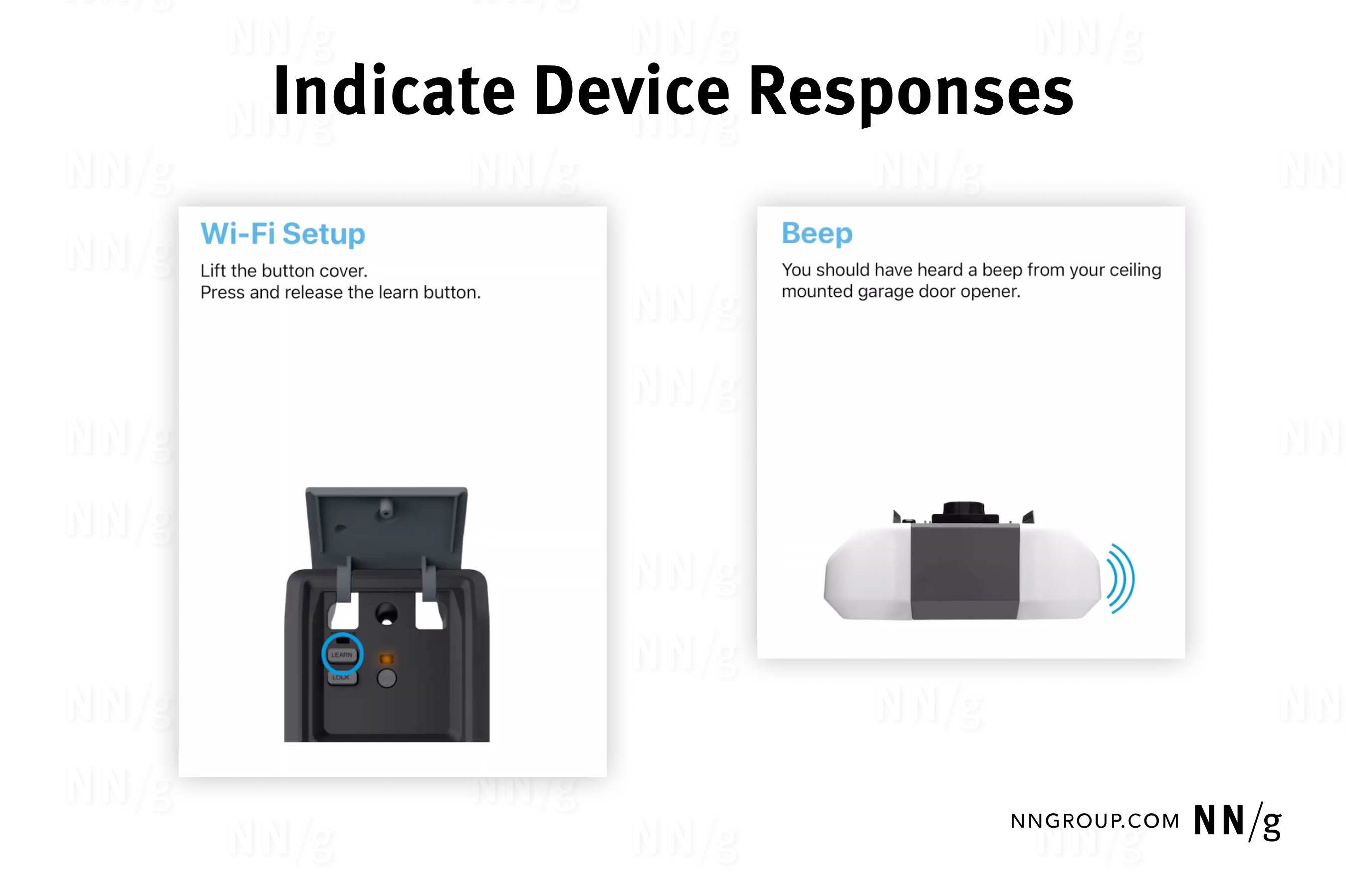
Give Progress Indicators
If the device is connecting, say so explicitly. Provide guidance like Stay close to your device and, ideally, include an estimate of how long the process will take. This prevents users being confused or frustrated and reinforces a sense of control.
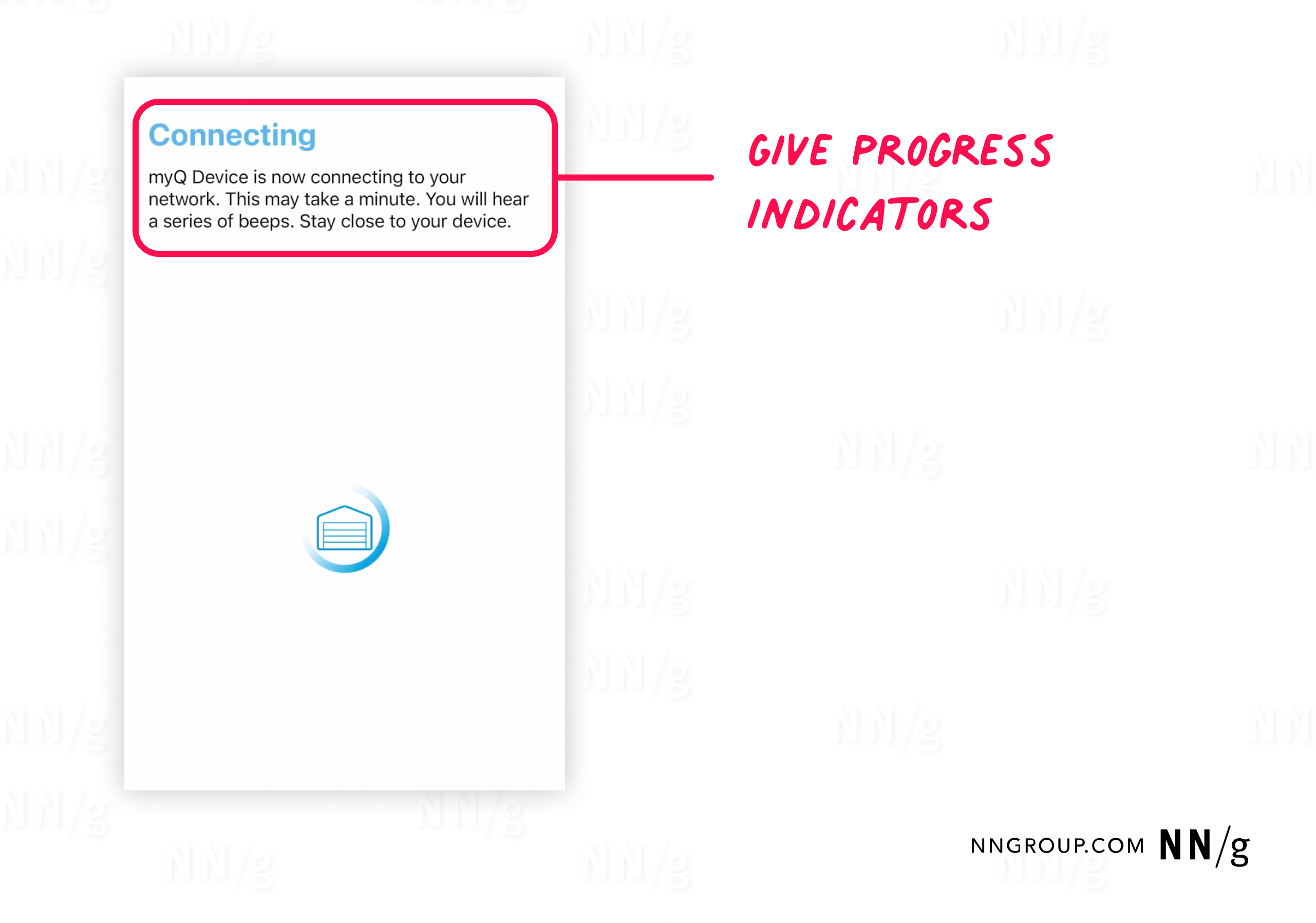
Offer Help at Every Step
Include a Need help? or Contact support option so users can troubleshoot without leaving the wizard.
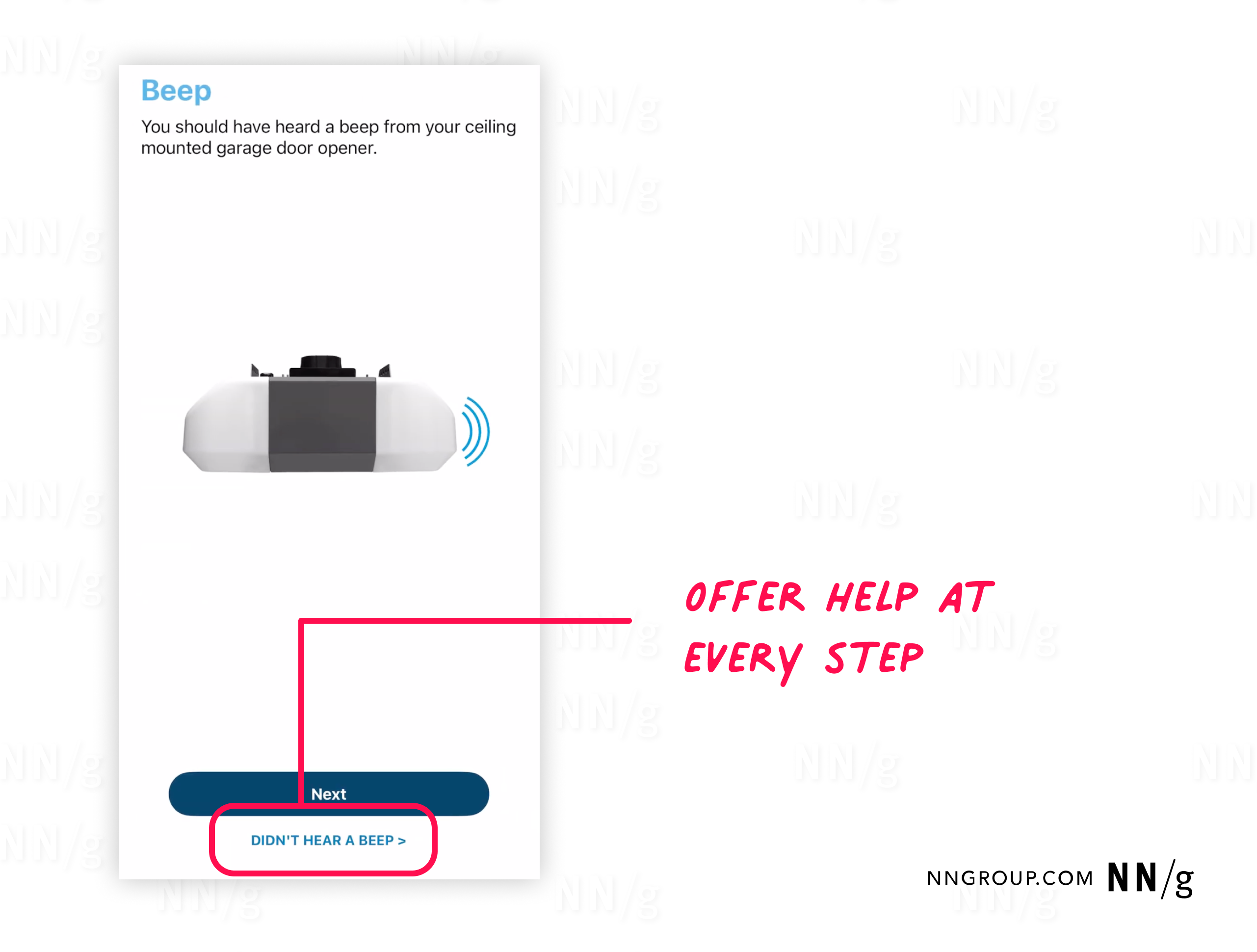
End With Personalization
Once setup succeeds, prompt the user to name the device before finishing. A unique name will make it easier to identify devices later, and can even add a playful, personal touch.
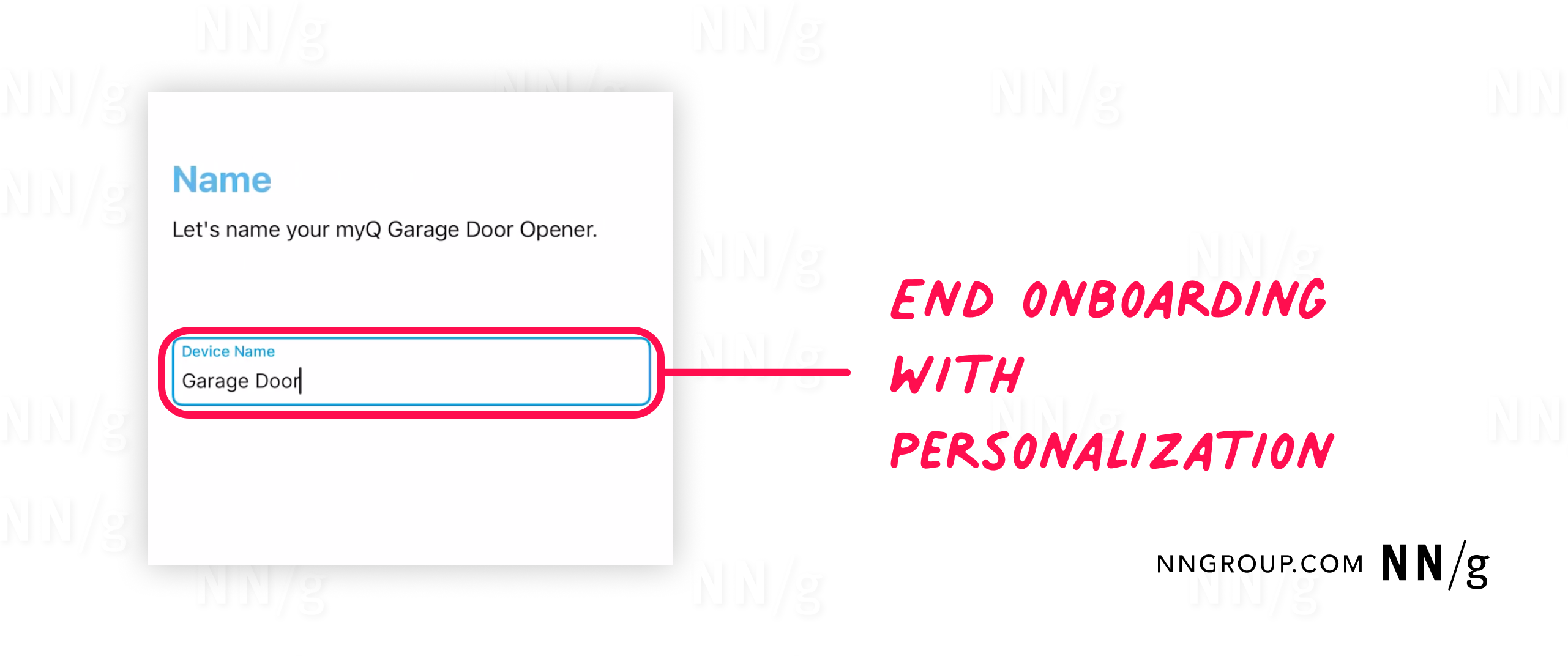
Treat Reconnection like First-Time Setup
Reconnecting is one of the most common pain points in smart-device ownership. Devices can lose connection after power or WiFi outages, or due to firmware updates. Because these events are relatively rare, users do not remember the exact sequence needed to reconnect the device, and many expect it to “just work.”
“The tips it gave to reconnect were useful because I didn’t remember what to do since the last time I did it.”
The best approach is to treat reconnection as if it were a first-time setup. The app should provide the same level of detail, clarity, and visual guidance as during onboarding, rather than assuming prior knowledge.
For user-friendly reconnecting experiences, smart-device apps should follow these design recommendations:
- Automatic triggers. Detect when a device goes offline, automatically notify the user, and offer the option to launch the reconnection wizard, instead of leaving users to figure out if devices are working and how to reconnect them.
- Reuse of onboarding patterns. Mirror the clear, visual, single-step flow used during the initial setup so users don’t need to rely on memory.
- Device-feedback cues. Tell users what feedback to expect from the device, such as blinking lights or beeps, so they can confirm progress with confidence.
- Progress reassurance. If reconnection takes time, keep users informed. Remind them of requirements such as staying close to the device and give updates so they know the process is ongoing.
Make Device Management Flexible
Smart homes evolve over time. Devices get replaced, upgraded, or discarded, and the app must keep pace. If old devices remain in the app interface, they create clutter and confusion — users may waste time trying to control something that is no longer there.
To support long-term usability, apps should make it easy to rename, reassign, or remove devices. This keeps the app aligned with the reality of the home environment and prevents errors in everyday use.
Design considerations for device management:
- Device removal. Allow users to delete outdated or discarded devices quickly and permanently.
- Renaming options. Support easy renaming so devices can be identified at a glance.
- Room categorization. Enable organizing devices by room or location for intuitive access. Allow for easy changes, as devices might be moved to a new location.
- Immediate confirmation. Reflect any changes in settings instantly in the app to reinforce user confidence.
Use Honest and Meaningful Progress Indicators
Connection flows often require waiting, but misleading indicators quickly erode trust. A progress bar that fills up without reflecting actual progress creates false expectations and frustration when the process fails.
One participant shared their frustration about a misleading progress bar:
“It took forever waiting for it to connect just to tell me it failed. The progress bar made me think it was connecting.”
Setting expectations with approximate timeframes and instructions (e.g., “Stay close to your device”) helps reassure users that something is happening.
Design considerations for progress indicators:
- Time estimates. Provide approximate durations to set realistic expectations.
- Transparent messaging. State what is happening (e.g., “Connecting to WiFi,” “Pairing device”) instead of vague labels.
Handle Errors Transparently
Errors are inevitable in onboarding and reconnection, but poor error handling can completely derail the experience. Generic failure messages force users into trial-and-error troubleshooting or leave them feeling helpless.
Smart-device apps should follow established error-message best practices; be transparent about what happened, explain why it happened when possible, and provide clear, actionable steps to fix it.
Ideally, errors should also offer built-in support options, so users do not need to abandon the flow to look for help.
Design considerations for error messages:
- Specific error messages. State what went wrong instead of showing generic failures.
- Actionable guidance. Suggest next steps, such as checking the WiFi or restarting the device.
- Support access. Provide quick links to in-app help or customer support when users need more assistance.
- Retry options. Let users retry from the point of failure rather than forcing a complete restart.
Conclusion: The Smart Experience Starts at Setup
Onboarding and reconnection are make-or-break moments in the smart-device journey. If these flows are confusing or unreliable, users may abandon a device before it ever becomes useful.
Clear, visual, step-by-step instructions, paired with honest feedback and built-in support, help people get started with confidence and recover quickly when things go wrong.
When apps guide users through setup and reconnection with simplicity and transparency, they remove one of the biggest barriers to adoption. Good onboarding doesn’t just get devices connected. it ensures that users can actually experience the convenience their smart home promises.